Part 8
Notebook
Creating the Glade
-
Open up glade8.glade and remove the labels from page 1 and 2 and replace them with a table. Put some labels in the table and two buttons.
Your project should look like this now.
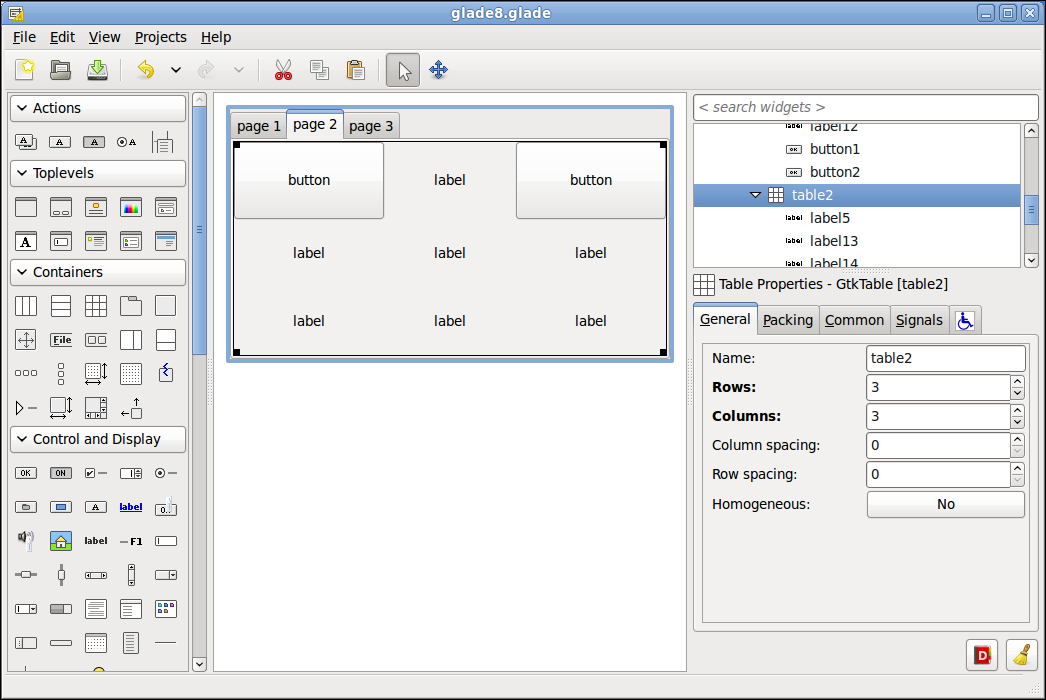
-
Change the labels to Left and Right and add on_left_clicked and on_right_clicked' handlers to the clicked signal.
Your project should look like this now.
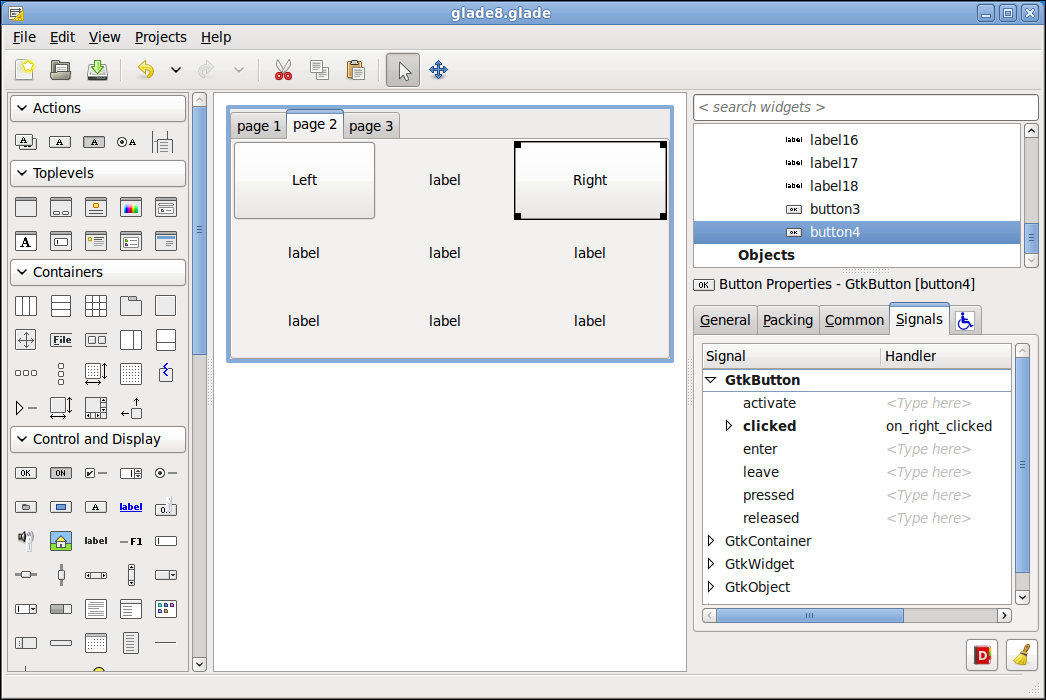
The Python
-
Open up glade8.py and add the following methods to the main class.
on_left_clicked
# this method is excuted for each press of any left button
def on_left_clicked(self, widget, data=None):
# get the current page number, page numbers start at 0
self.current_page = self.notebook.get_current_page()
if self.current_page > 0:
# get child widget contained in the page
self.child = self.notebook.get_nth_page(self.current_page)
# reorder the child widget to the left one page
self.notebook.reorder_child(self.child, self.current_page - 1)
else:
print 'At far left postion'on_right_clicked
# this method is excuted for each press of any right button
def on_right_clicked(self, widget, data=None):
# get the current page number, page numbers start at 0
self.current_page = self.notebook.get_current_page()
# find out how many pages we have and subtract 1 because the page
# numbers start with 0
self.pages = self.notebook.get_n_pages() - 1
print self.pages
if self.current_page < self.pages:
# get child widget contained in the page
self.child = self.notebook.get_nth_page(self.current_page)
# reorder the child widget to the right one page
self.notebook.reorder_child(self.child, self.current_page + 1)
else:
print 'At far right position'Now when you run the application you can move the pages to the left and right.
Your project should look like this now.
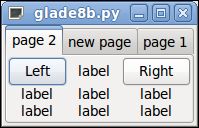
Next up is…