Gtk Dialog Box
Dialog Box
-
Continuing on from the first tutorial open up glade1.glade and save as glade2.glade.
Your project should look like this now.
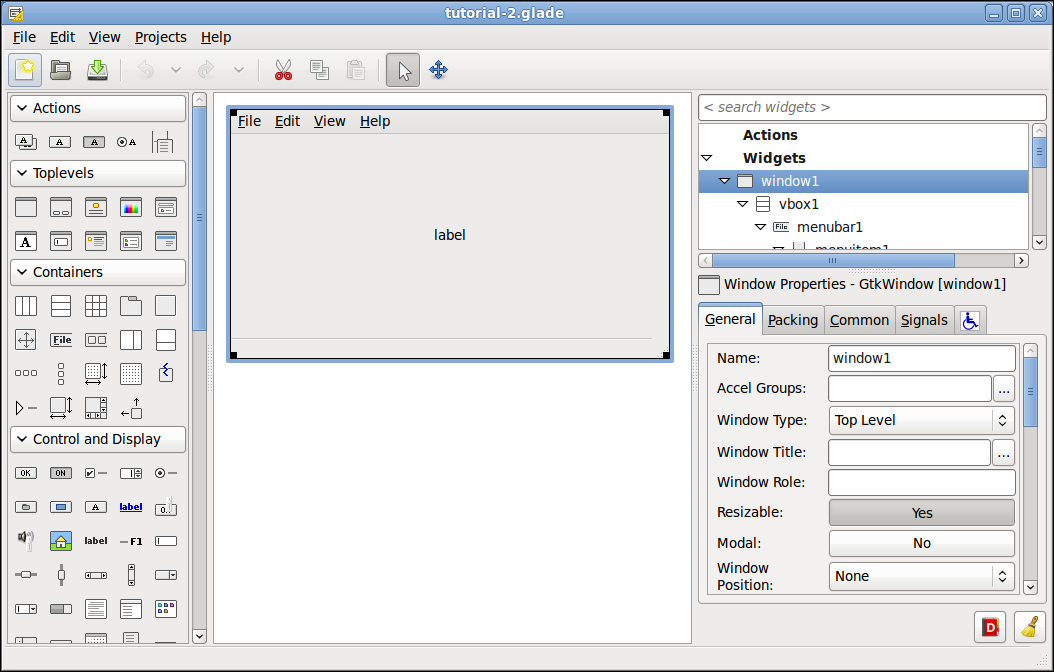
-
Now click on Toplevels > About Dialog to create an About Dialog
Your project should look like this now.
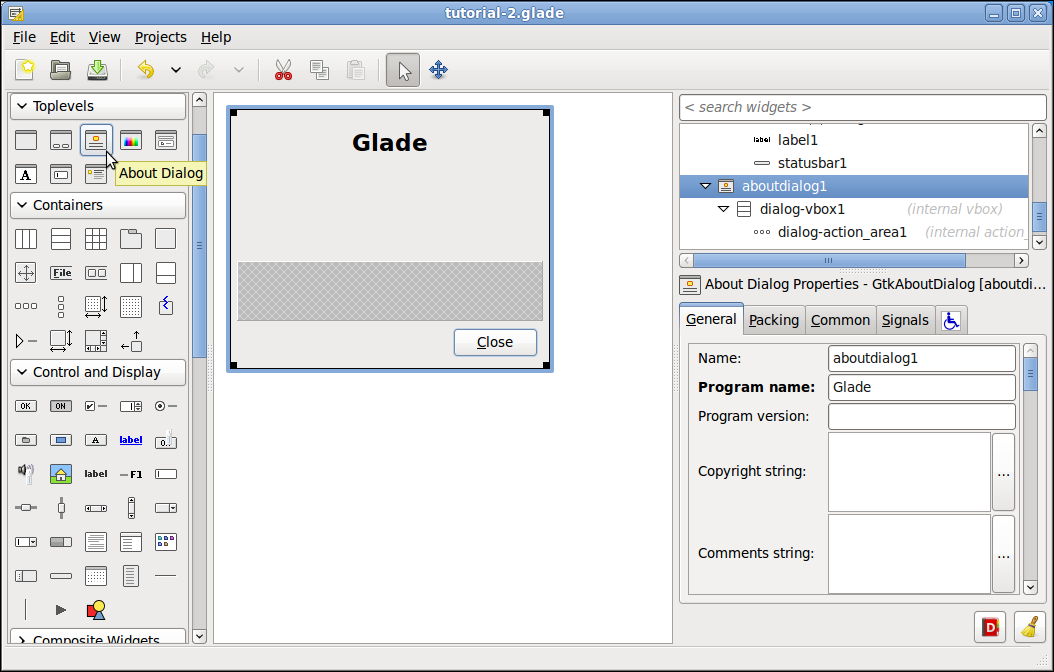
-
In the General tab add some text to the the following items:
-
Program name: - Gnipsel
-
Program version: - 0.1
-
Copyright string: - Copyright © Your Name
-
Website URL: - www.gnipsel.com
-
License: - GNU
-
Authors: - Your name
-
-
Notice how the about box changes as you add some text to each item and how some make buttons appear.
Your project should look like this now.
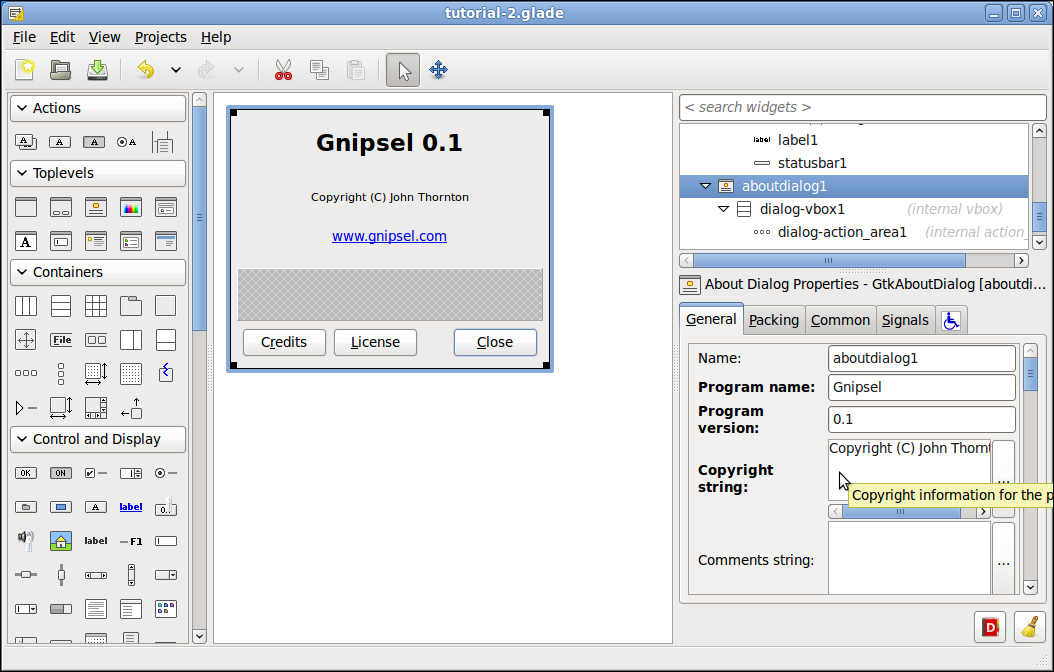
-
Next navigate to imagemenuitem10 which is the Help > About menu item and change the Name: to gtk_about.
Your project should look like this now.
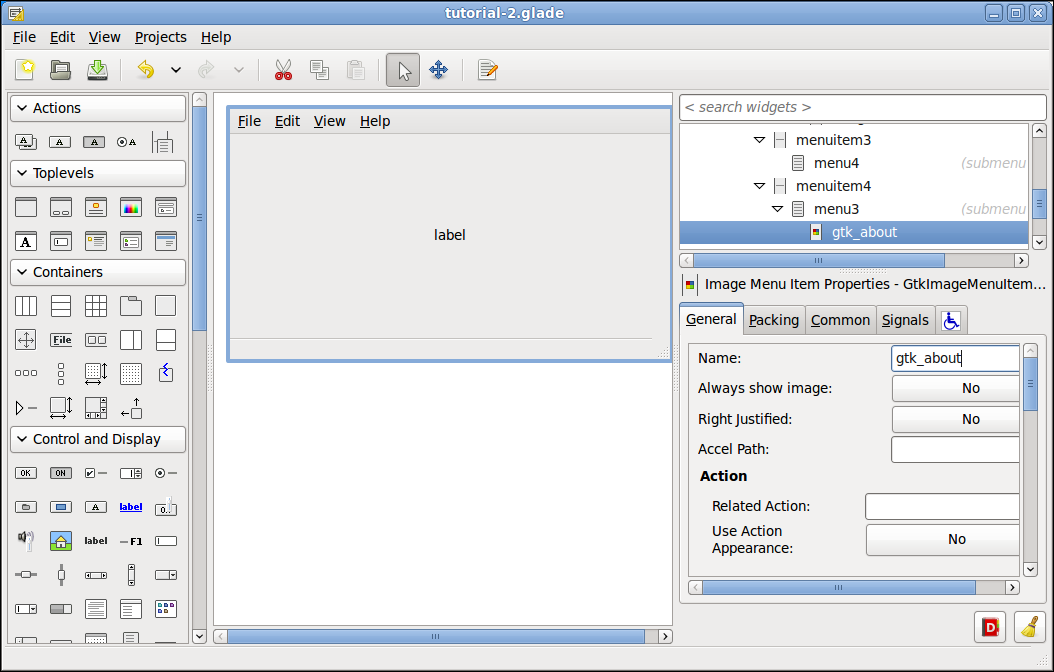
-
Next add the on_gtk_about_activate Handler to the GtkMenuItem activate signal and don’t forget to press the Enter key.
Your project should look like this now.
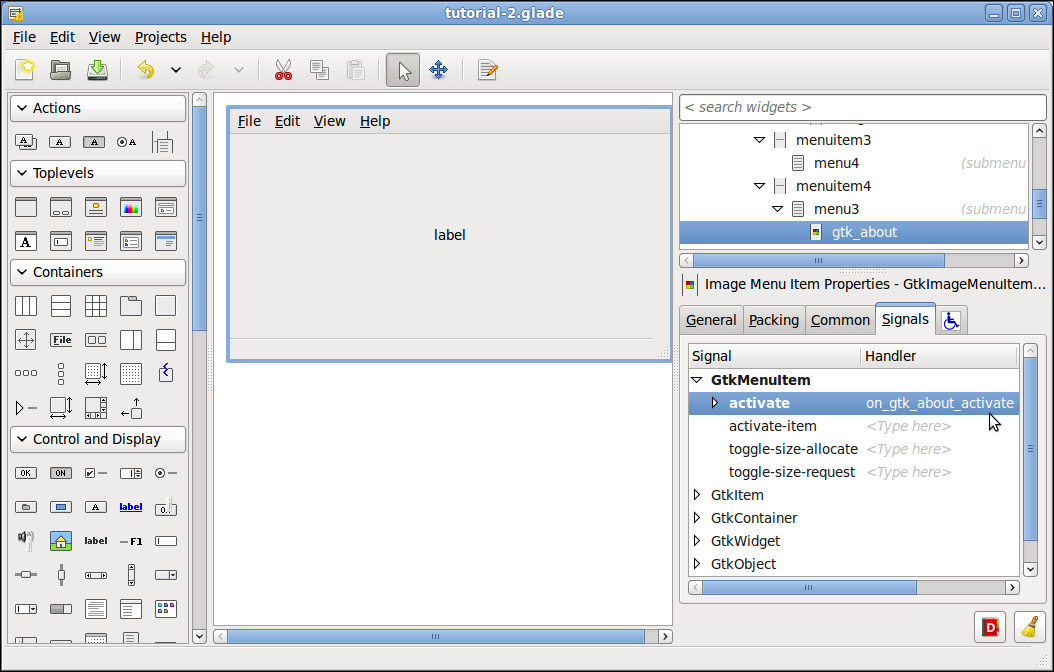
Ok save the file as tutorial-2.glade and we are done.