Debian 9 Tweaks¶
All screenshots are of the Debian 9.13 Mate Desktop Enviornment, if you used a different one things will be different.
Terminal¶
In System > Preferences > Hardware > Keyboard Shortcuts add the keyboard shortcut Ctrl Alt t to open a terminal by clicking on Run a terminal and the Shortcut will change from Disabled to New Shortcut… now press Ctrl Alt t and the new shortcut will be saved.
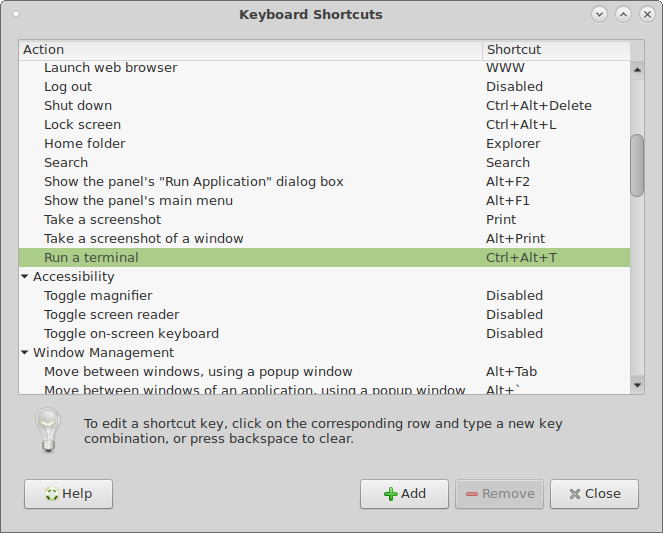
Open a terminal (Ctrl Alt t) and go to Edit > Profile Preferences Colors Tab
Uncheck Use colors from system theme and set text and background colors to suit.
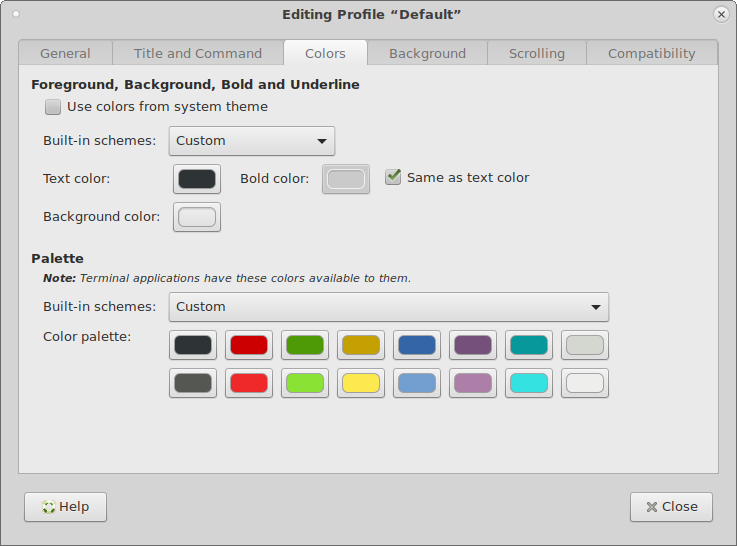
Open up .bashrc in your home directory and add the following to the end to fix pasting a new line in the terminal. You need to check Show hidden files in the file manager to see a file that starts with a dot.
# fix paste newline
if [[ $- == *i* ]]; then
bind 'set enable-bracketed-paste off'
fi
Screensaver¶
Go to System > Preferences > Look and Feel > Screensaver
Set Regard the computer as idle after: 2 hours
Uncheck Activate screensaver when computer idle
Uncheck Lock screen when screensaver is active
Click Close
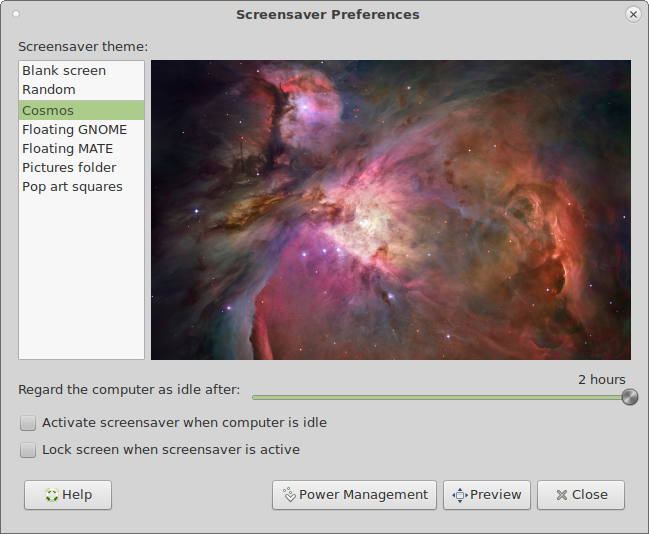
Go to System > Preferences > Personal > Startup Applications
Uncheck Power Manager
Add a new Startup Application with the following command
xset -dpms s off s noblank s 0 0 s noexpose
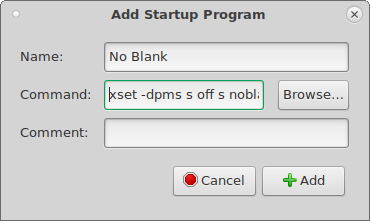
Reboot the PC
Auto Login¶
Open a terminal (Ctrl Alt t) and edit /etc/lightdm/lightdm.conf
sudo nano /etc/lightdm/lightdm.conf
Page down until you get to [Seat:*]
Uncomment (remove the #) from autologin-user= and add your user name and uncomment autologin-user-timeout-0.
Ctrl x, then y, then Enter to save
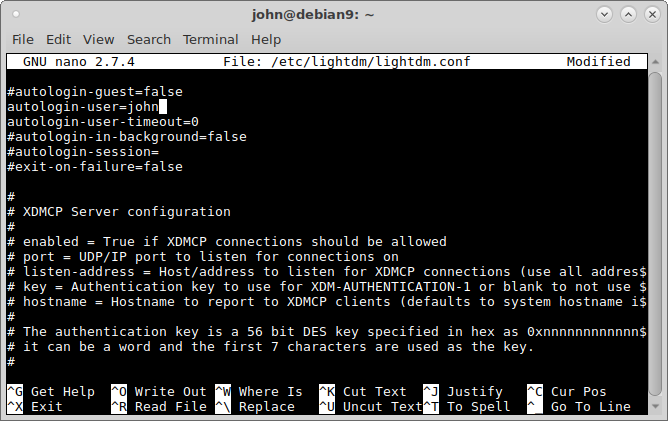
Monitor¶
System > Preferences > Hardware > Monitor or Displays depending on the Debian version.
Set the desired screen resolution then click on Apply and if you like it click on Keep this Configuration then Close.
Desktop¶
Go to System > Preferences > Look and Feel > Appearance
Background Tab Select a nice Desktop image or add one. I like Dexxus Right click on the link and select Save Link As
Auto Mount¶
To stop the annoying popup for auto mount every time you plug in a USB drive run the following in a terminal (Ctrl Alt t).
gsettings set org.mate.media-handling automount false