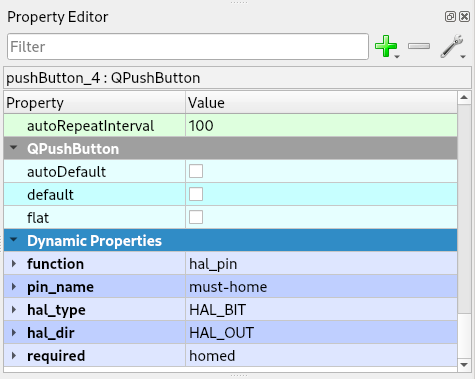HAL Pins¶
Note
Dynamic Property names are case sensitive and must be all lower case. Hal types and directions are case sensitive and must be all caps. The function value must be lower case.
Note
Hal pin names can containe a-z, A-Z, 0-9, underscore _, or dash -.
Spinbox¶
Any QSpinBox or QDoubleSpinBox can be a HAL number pin by adding four string type Dynamic Properties. The pin_name used will create a HAL pin prefixed with flexhal. A pin_name of my-spinbox would be in HAL flexhal.my-spinbox.
Property Name |
Pin Value |
function |
hal_pin |
pin_name |
any unique name |
hal_type |
HAL_FLOAT or HAL_S32 or HAL_U32 |
hal_dir |
HAL_OUT |
Note
A QSpinBox can only be HAL_S32 or HAL_U32 data type. A QDoubleSpinBox can only be HAL_FLOAT data type.
Slider¶
A QSlider can be a HAL pin by adding these four string type Dynamic Properties. The pin_name used will create a HAL pin prefixed with flexhal. A pin_name of my-slider would be in HAL flexhal.my-slider. See Dynamic Properties
Property Name |
Pin Value |
function |
hal_pin |
pin_name |
any unique name |
hal_type |
HAL_S32 or HAL_U32 |
hal_dir |
HAL_OUT |
HAL I/O¶
A HAL I/O pin can be input and output functions.
A QPushButton (set to checkable), QCheckBox, QDoubleSpinBox and QSpinBox can be HAL I/O pin.
Two I/O pins connected to the same signal will stay in synchronization. The connected pins must be of the same type.
Property Name |
Pin Value |
function |
hal_io |
pin_name |
any unique name |
hal_type |
HAL_BIT for a QCheckBox or QPushButton |
hal_type |
HAL_FLOAT for a QDoubleSpinBox |
hal_type |
HAL_S32 or HAL_U32 for a QSpinBox |
hal_dir |
HAL_IO |
Label¶
A QLabel can be used to monitor HAL pins. HAL connections must be made in the post gui HAL file. The pin_name used will create a HAL pin prefixed with flexhal. A pin_name of my-reader would be in HAL flexhal.my-reader.
Property Name |
Pin Value |
function |
hal_pin |
pin_name |
any unique name |
hal_type |
HAL_BIT or HAL_FLOAT or HAL_S32 or HAL_U32 |
hal_dir |
HAL_IN |
Note
A HAL_FLOAT QLabel can have a string Dynamic Property called precision with a value of the number of decimal digits.
Bool Label¶
A QLabel of hal_type HAL_BIT can have True and False text by adding two additional Dynamic Properties. See Dynamic Properties
Property Name |
Pin Value |
function |
hal_pin |
pin_name |
any unique name |
hal_type |
HAL_BIT |
hal_dir |
HAL_IN |
true_text |
text to display when True |
false_text |
text to display when False |
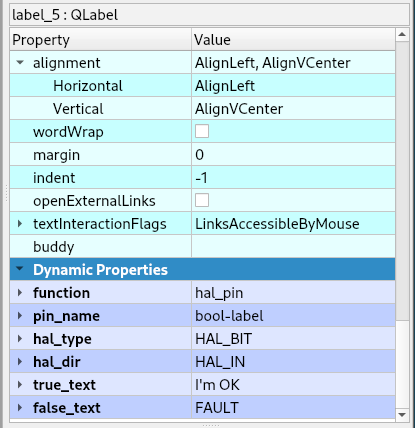
Multi-State Label¶
A QLabel of hal_type HAL_U32 can have multiple text by adding as many Dynamic Properties as needed. The text_n starts at 0 for example text_0, text_1 etc.
Property Name |
Pin Value |
function |
hal_msl |
pin_name |
any unique name |
hal_type |
HAL_U32 |
hal_dir |
HAL_IN |
text_n |
text to display when value is equal to n |
Note
The text values must start at 0 and be sequencial.
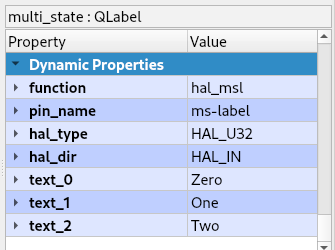
LCD¶
A QLCDNumber can be used to monitor HAL pins. HAL connections must be made in the post gui HAL file. The pin_name used will create a HAL pin prefixed with flexhal. A pin_name of my-reader would be in HAL flexhal.my-reader.
Property Name |
Pin Value |
function |
hal_pin |
pin_name |
any unique name |
hal_type |
HAL_FLOAT or HAL_S32 or HAL_U32 |
hal_dir |
HAL_IN |
Note
A HAL_FLOAT QLCDNumber can have a string Dynamic Property called precision with a value of the number of decimal digits.
Pin Types:
HAL_BIT
HAL_FLOAT
HAL_S32
HAL_U32
Pin Directions:
HAL_IN
HAL_OUT
HAL_IO
Currently only HAL_BIT with HAL_OUT have been tested.
Warning
By default, no QRadioButtons are checked unless you set one checked in the Designer. Starting up with none checked could be a problem if you expect one to be selected at startup.
Progress Bar¶
A QProgressBar can be used to monitor HAL pins. HAL connections must be made in the post gui HAL file. The pin_name used will create a HAL pin prefixed with flexhal. A pin_name of my-bar would be in HAL flexhal.my-bar.
Property Name |
Pin Value |
function |
hal_pin |
pin_name |
any unique name |
hal_type |
HAL_S32 or HAL_U32 |
hal_dir |
HAL_IN |
Step by Step¶
Note
This example is for a QPushButton
You can use a QPushButton as a momentary output, or with checkable selected for a toggle type output, or QCheckBox or QRadioButton for a HAL output control.
Drag the widget into the GUI and the widget can have any name you like; names are not used by HAL controls in Flex GUI - it is the following that matters.
Click on the widget to select it then click on the green plus sign in the Property Editor for that widget to add a Dynamic Property and select String. See Dynamic Properties
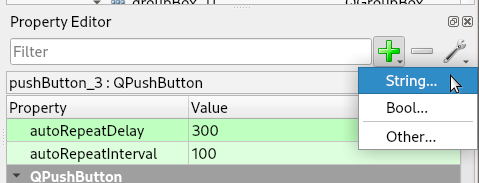
Set the Property Name to function and click Ok
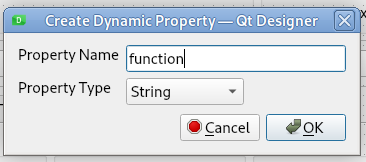
Set the Value to hal_pin; this tells Flex GUI that this widget is going to be for a HAL pin
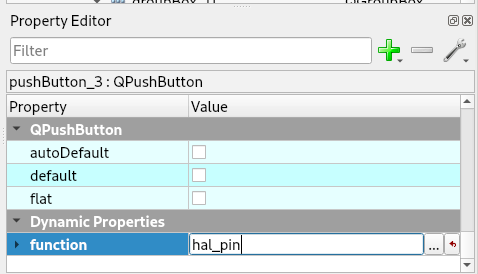
Add another string Dynamic Property named pin_name and set the value to any unique name
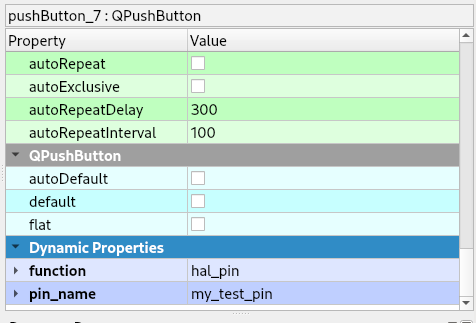
Add another Dynamic Property named hal_type and set the value to HAL_BIT
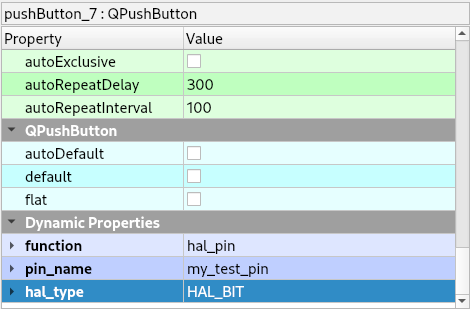
Add another Dynamic Property named hal_dir and set the value to HAL_OUT
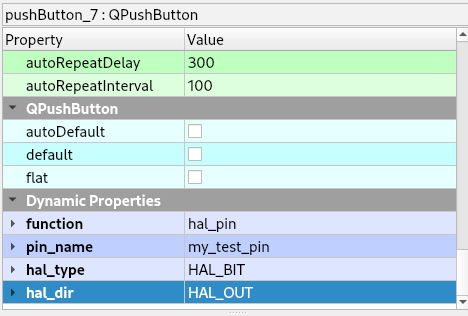
If you added Show HAL to your menu, you can open up the Halshow program and view the pin names
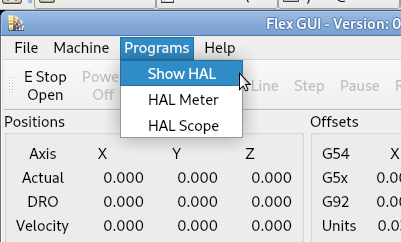
The pin names will all start with flexhal plus the unique name you gave them
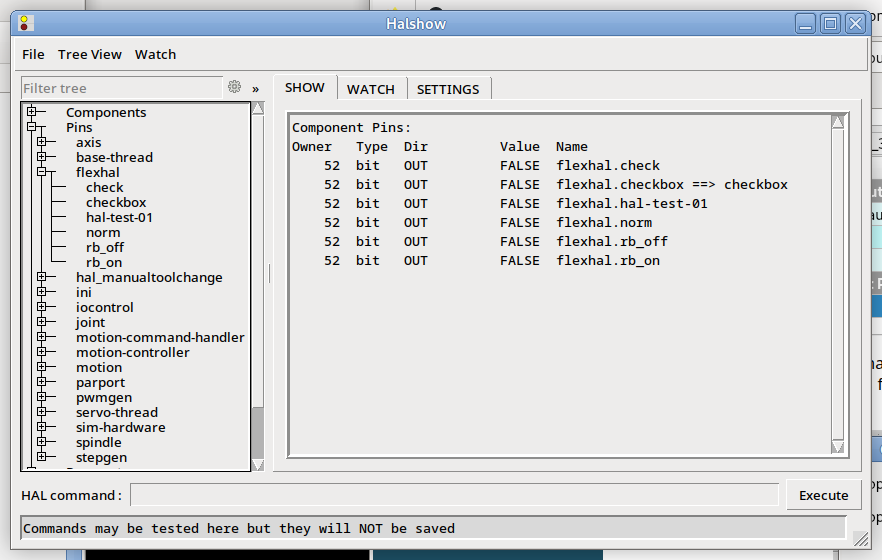
Now you can connect the Flex HAL pin in the postgui.hal file like normal
net some-signal-name flexhal.hal-test-01 => some-other-pin-in
After installing Flex GUI, from the CNC menu, you can copy the Flex GUI examples and look at the hal-btn example.
Homed Required¶
If the HAL button requires all joints to be homed before being enabled, you can specify that by adding a Dynamic Property named required and set the value to homed.