Machine Tab¶
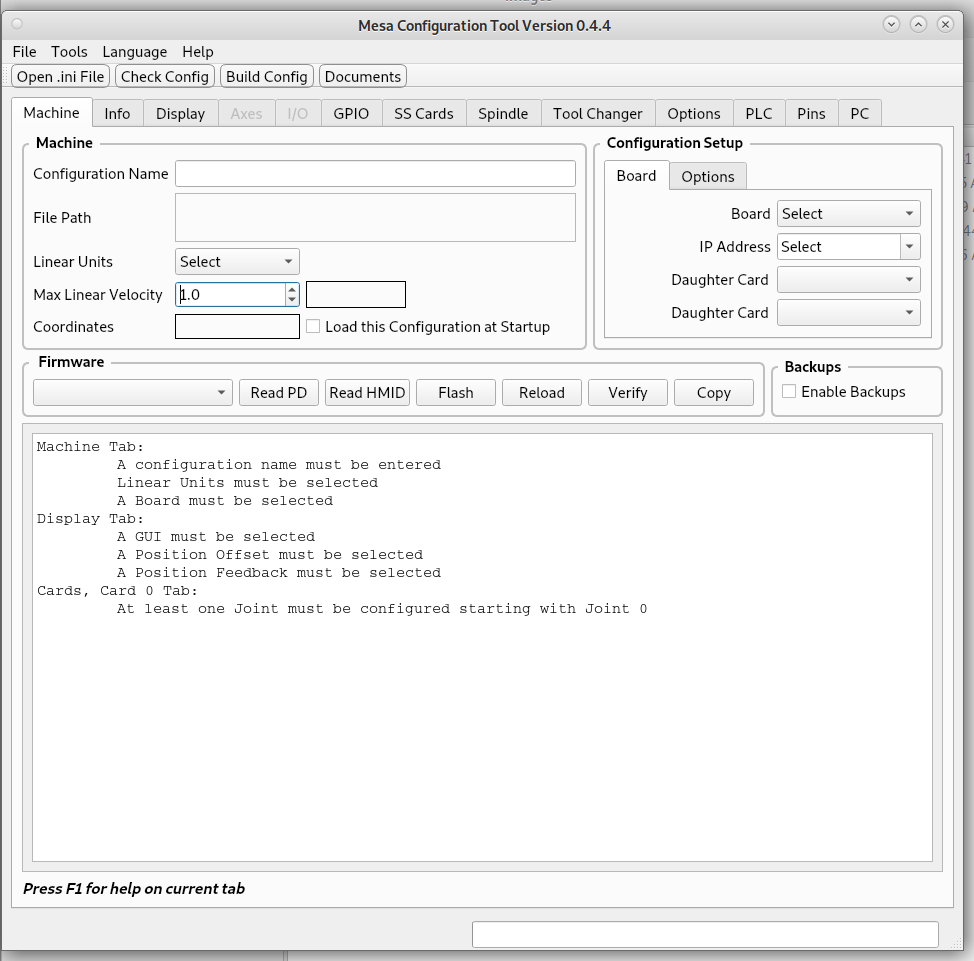
Tool Bar¶
Open .ini File - Opens a file selector so you can pick an ini file to load
Check Config - Checks the Configuration for errors
Build Config - Builds the Congiguration after checking for errors
Documents - Opens the PDF Documents
Machine Group¶
Configuration Name - Any letter or number or underscore. Spaces are replaced by an underscore.
File Path - Displays the full path to the configuration.
Linear Units - Select base units for the configuration.
Max Linear Velocity - Set the Maximum Linear Velocity for all axes combined in Linear Units per second.
Coordinates - Displays the current configuration Coordinates by Axis
Configuration Setup¶
Board Tab
Board - Select the main board being used.
IP Address - If the main board is an Ethernet Board select the IP address of the board.
Daughter Card - After selecting the firmware you can select a daugher card for which header you’re using. The header numbers are added to the Daughter Card when a board is selected. At this time only one daughter card is supported.
Options Tab
After selecting a Firmware the Options are populated. Select a lower amount to free up GPIO on some boards.
Step Generators
PWM Generators
Encoders
Firmware¶
After selecting a board the Firmware combobox is populated with firmware for that board after you download the firmware. If you don’t have an internet connection on the PC you can download the firmware files from here and copy the directory to your .local/lib/libmesact/boardname.
Read PD - Read Pin Descriptions, gives more information than Read HMID
Read HMID - Shows General Configuration Information
Flash - After selecting a firmware this will flash the board
Reload - After flashing firmware this will reload the new firmware
Verify - After the board boots up this will verify the selected firmware
Copy - Copies the contents of display window to the clipboard
Backups¶
Enable Backups - When this is checked a backup copy is saved to a .zip file in the backups directory before building a new configuration. The backup file is named with the date and time of the save.