Trimming Lines
Open the drawing from the previous lesson.
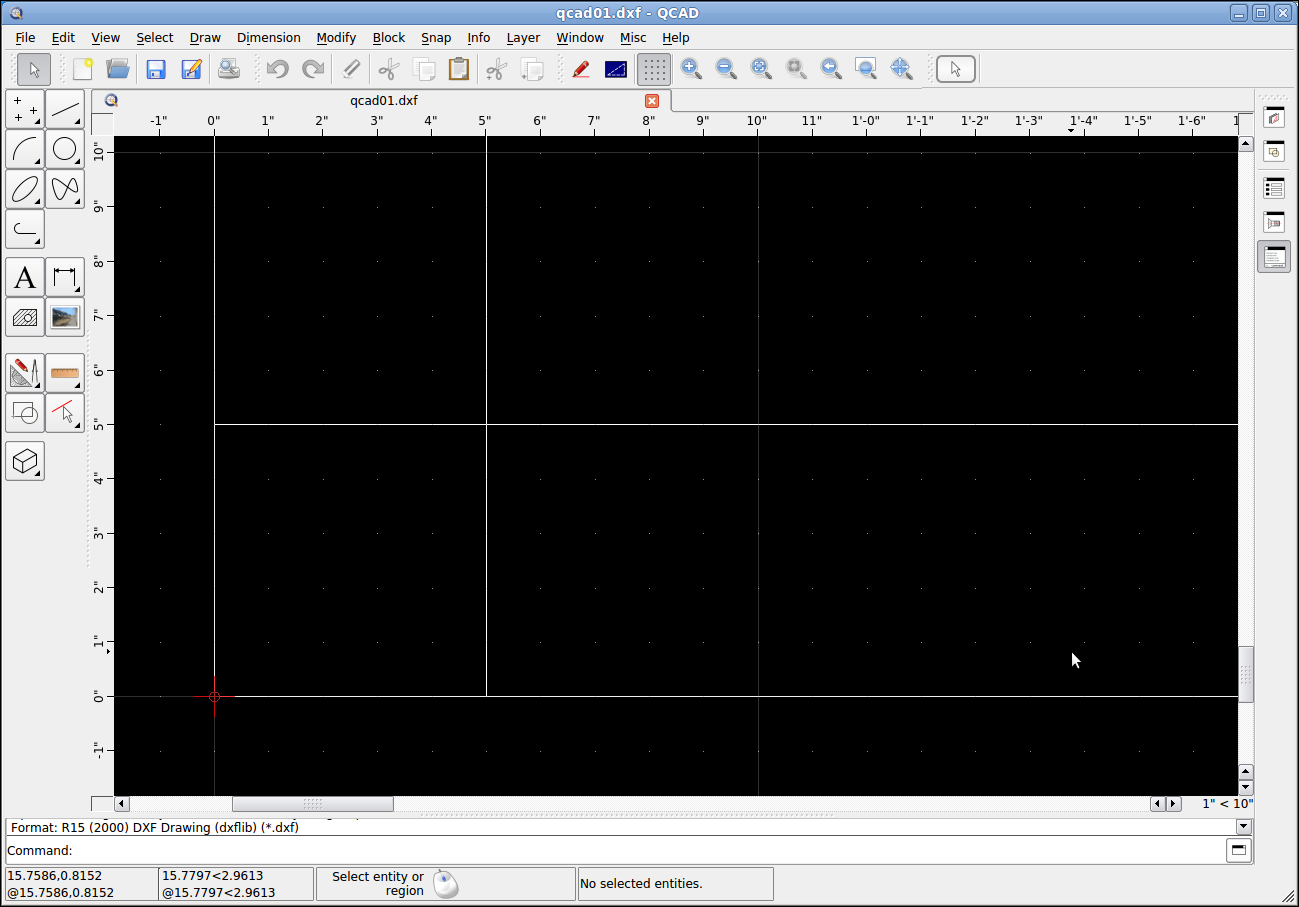
Open up the "Modification Tools" toolbar.
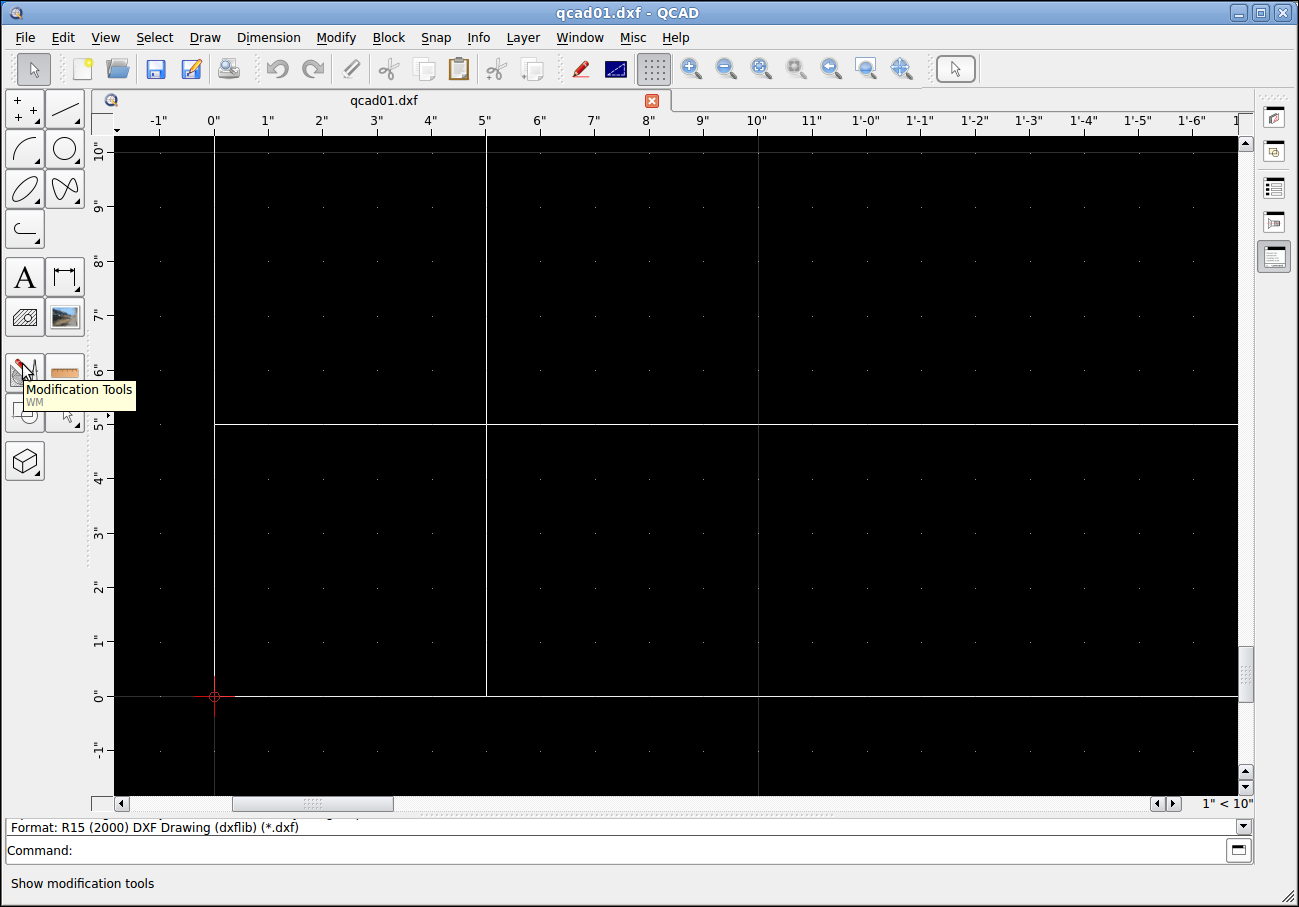
Now pick the "Trim" tool and click on the "limiting entry" which in our case will be the top horizontal line. Next click on the vertial lines below the top horizontal line and they should trim back to the limiting entry.
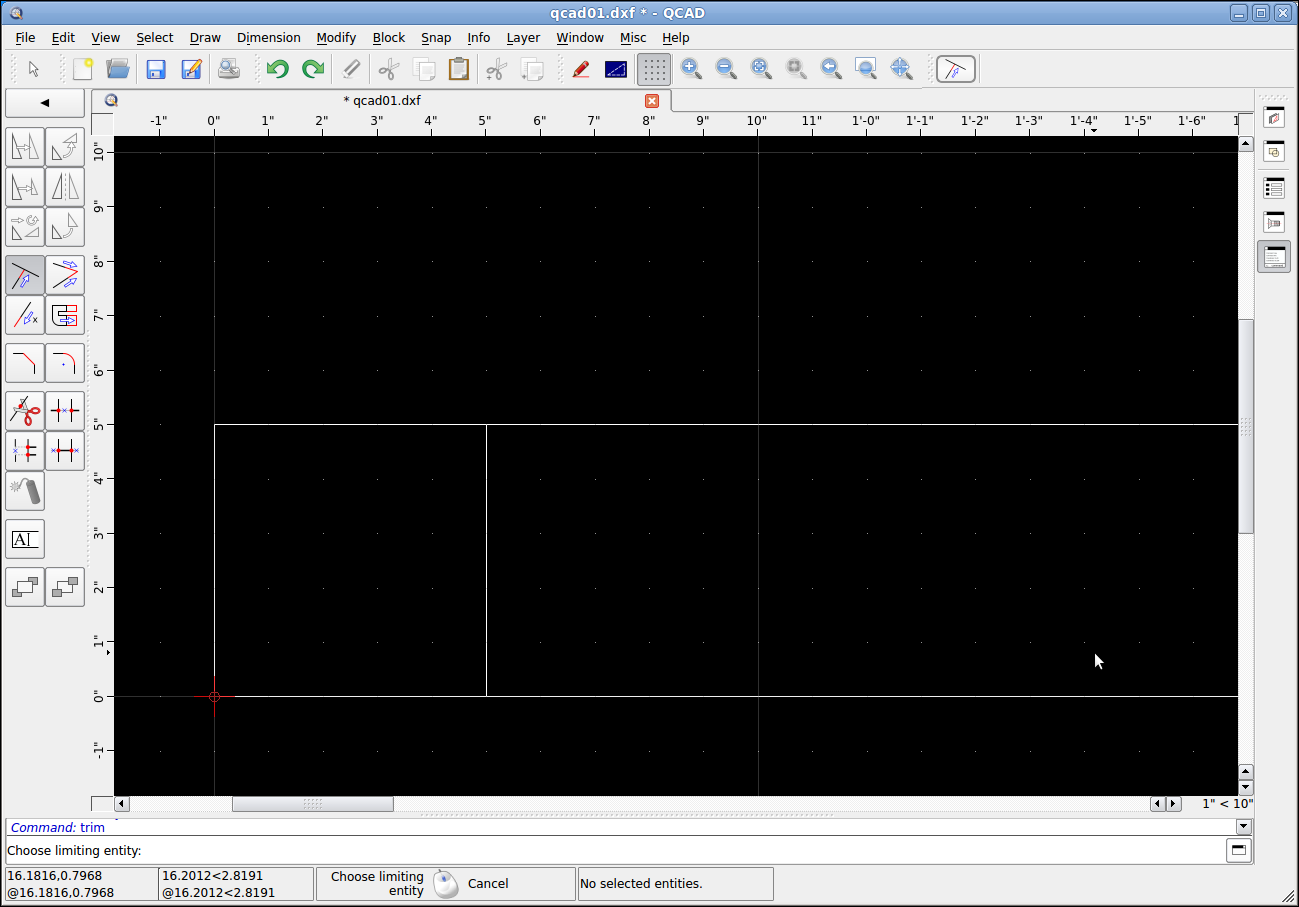
Now click on the "Trim" tool again to "reset" it so you can pick the right vertical line as the "limiting entity" and click on the left side of the vertical line on each horizontal line and you should be left with a 5" x 5" box.
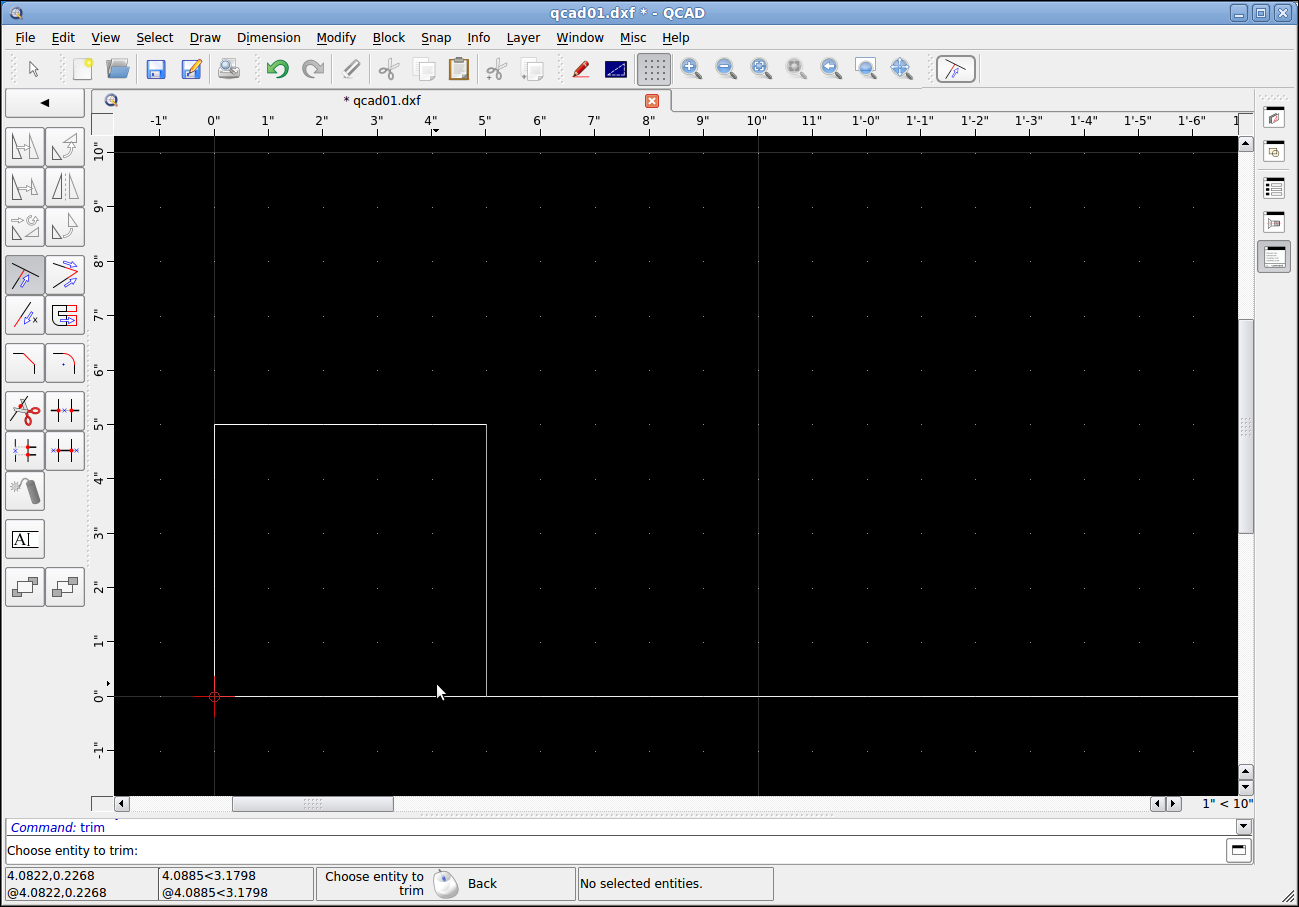
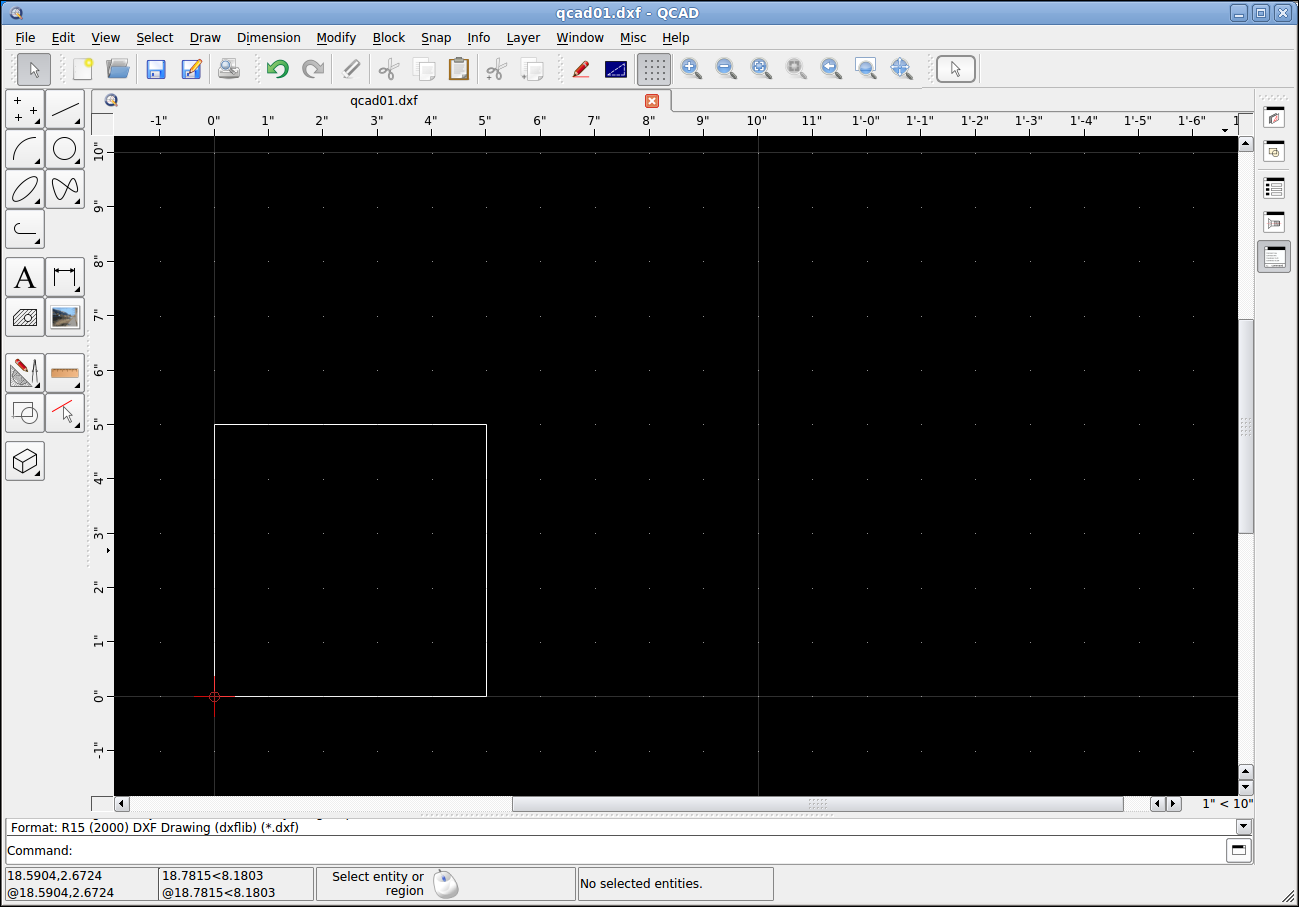
Save the file for the next lesson.