Loading GladeVCP Panels
As always refer to the LinuxCNC GladeVCP Manual for complete information on GladeVCP panels and the LinuxCNC Wiki for more information.
Getting Started
The first choice you need to make is where to put the GladeVCP panel. The following screen shots are of the samples provided with LinuxCNC. All the information on this page was pulled directly from the LinuxCNC manual. I include it here so you don’t have to switch back and forth at this point.
Next to Axis
To add a GladeVCP panel to Axis in the [DISPLAY] section of the ini file add a line similar to the following. The handler.py file contains python code needed to do some of the actions when using normal Gtk widgets as well as the code needed to get the handlers. More on this later. The example.glade is the Glade3 file that we designed the panel in. The manual uses a .ui extension but that confuses Ubuntu into thinking you want to open the file with the QT Designer when you click on it that’s why I use the .glade extension.
[DISPLAY] GLADEVCP= -u handler.py example.glade
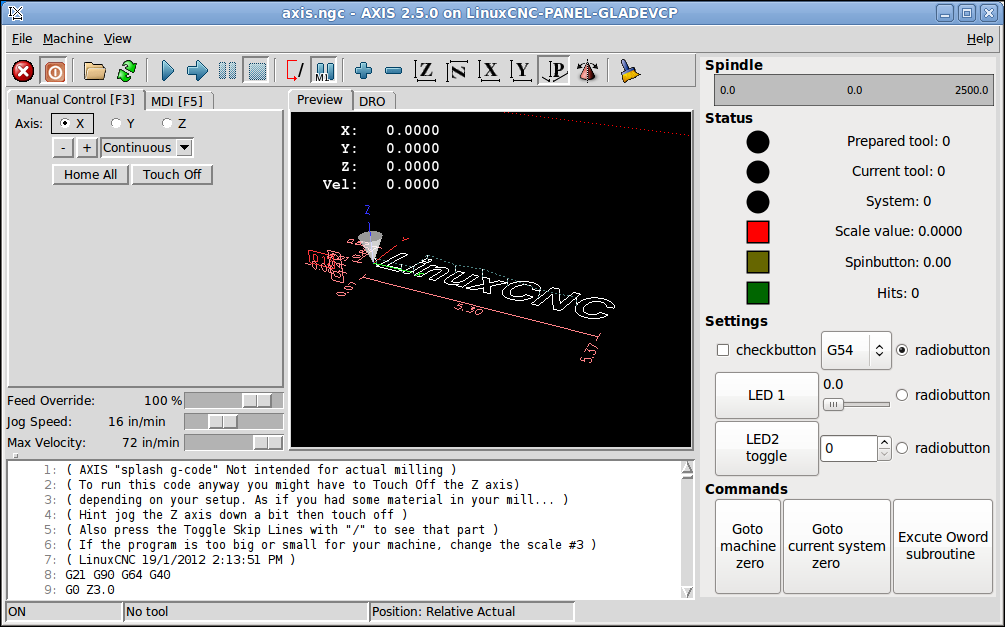
Embedded in Axis
To embed the GladeVCP panel into Axis is similar to adding to the right. It does appear that too much was stuffed into this example.
[DISPLAY]
EMBED_TAB_NAME=GladeVCP
EMBED_TAB_COMMAND=halcmd loadusr -Wn gladevcp gladevcp -c gladevcp -x {XID} -u handler.py example.glade
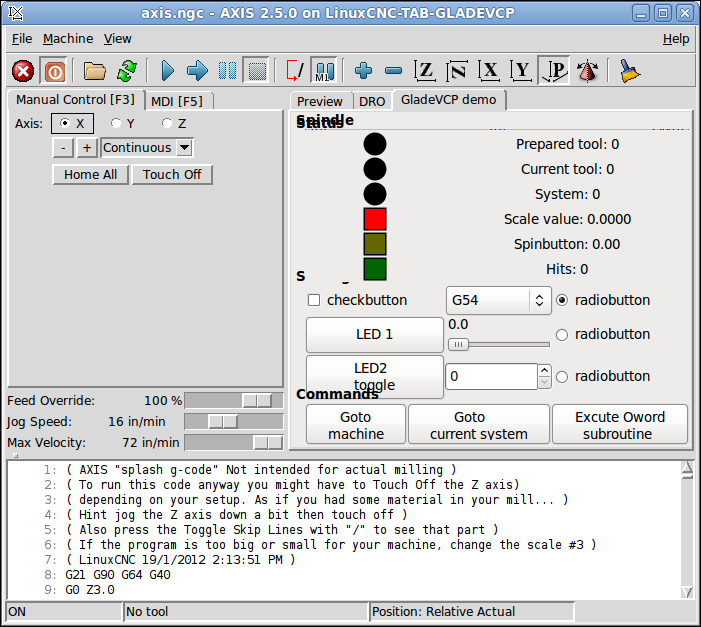
Embedded in Touchy
To embed the GladeVCP panel into Touchy is the same as embedding into Axis.
[DISPLAY]
EMBED_TAB_NAME=GladeVCP
EMBED_TAB_COMMAND=halcmd loadusr -Wn gladevcp gladevcp -c gladevcp -x {XID} -u handler.py example.glade
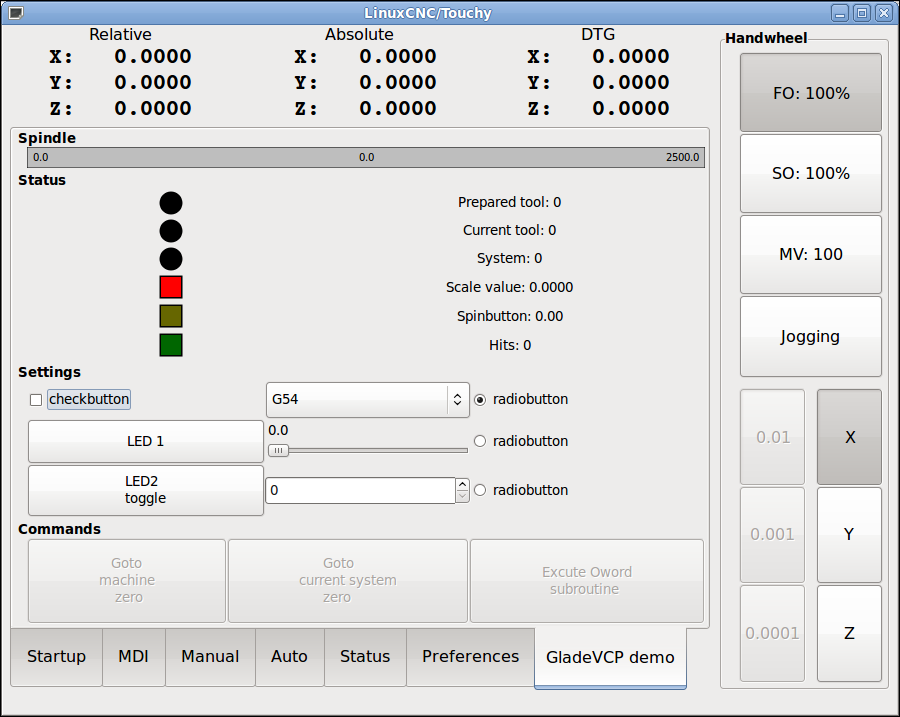
Stand Alone Panel
With Axis running open a terminal and change directory to your GladeVCP files and run GladeVCP from the terminal. When running stand alone you won’t be able to connect HAL pins from your panel to Axis with the postgui.hal file.
$ gladevcp -c gladevcp -u .handler.py -H example.hal example.glade
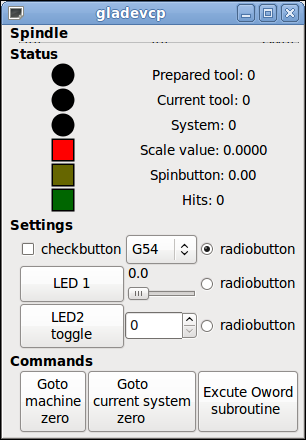
Installing Glade3
Open the Software Center from the menu Applications > Ubuntu Software Center. In the search box type in glade and look for GTK+ 2 User Interface Builder and install.