Mesa Ethernet Cards¶
Open a terminal (Ctrl Alt t) and gGet the device names of the installed Ethernet NIC’s
nmcli device status
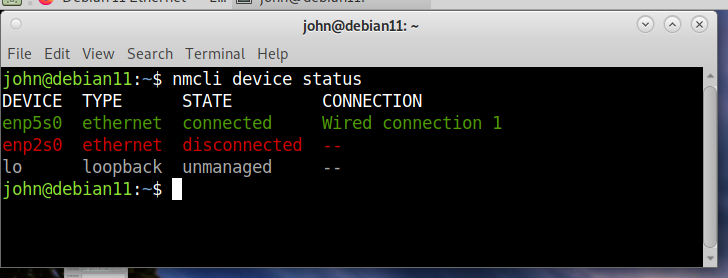
For me enp5s0 is a PCIe NIC and is connected to the internet so the enp2s0 is the NIC that needs a fixed IP address.
Edit the network configuration file to create a fixed IP address for a Mesa card
sudo nano /etc/network/interfaces
Comment out source /etc/network/interfaces.d/*
# source /etc/network/interfaces.d/*
Add a static IP for the enp2s0 device
auto enp2s0
iface enp2s0 inet static
address 10.10.10.11
netmask 255.255.255.0
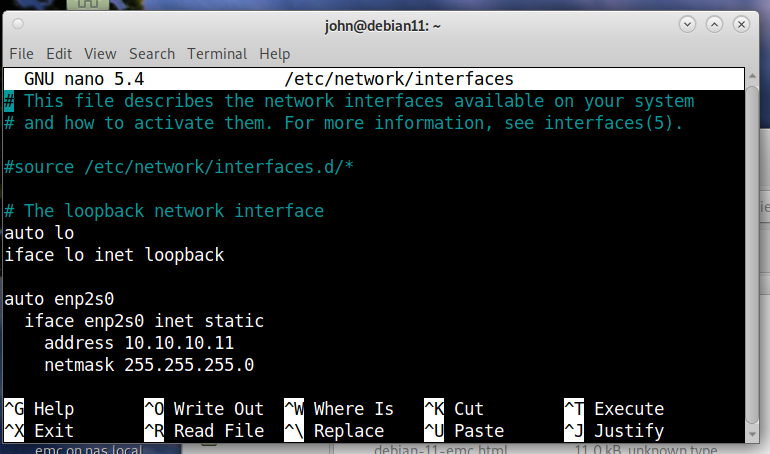
To save the changes Ctrl x, y, Enter
To determine what Ethernet controller you have in a terminal
lspci | egrep -i 'network|ethernet'
If you have a Intel Ethernet chip you must disable RX IRQ coalescing in the /etc/network/interfaces file by adding the following to the static IP
hardware-irq-coalesce-rx-usecs 0
Reboot the PC to restart the network.
Plug in a Mesa Ethernet card and set the jumpers for 10.10.10.10 and open a terminal (Ctrl Alt t) and test the connection.
ping 10.10.10.10
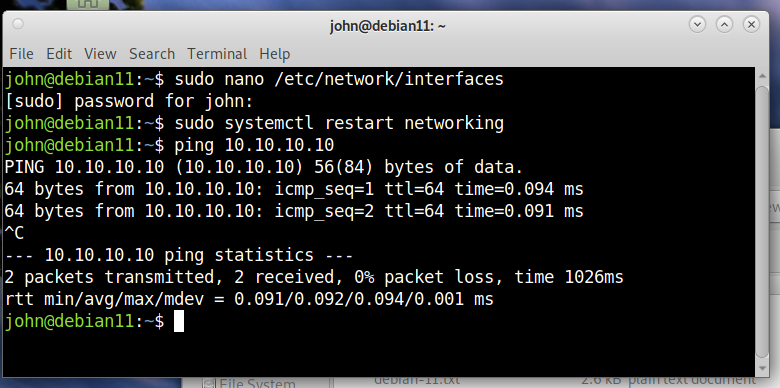
Use Ctrl c to stop the ping.