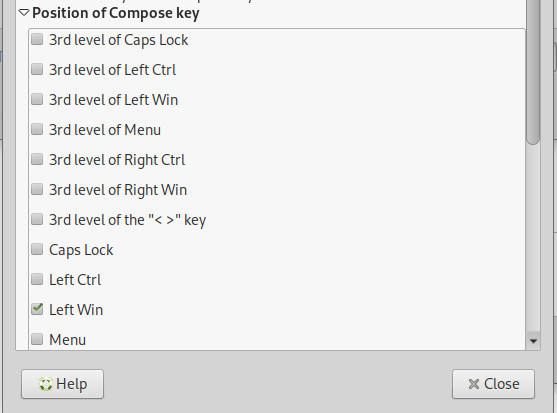Debian 11 Tweaks¶
All screenshots are of the Debian 11.4 Mate Desktop Enviornment, if you used a different desktop environment things will be different.
Terminal¶
Open a terminal with Ctrl Alt t and go to Edit > Profile Preferences Colors Tab
Uncheck Use colors from system theme and set text and background colors to suit.
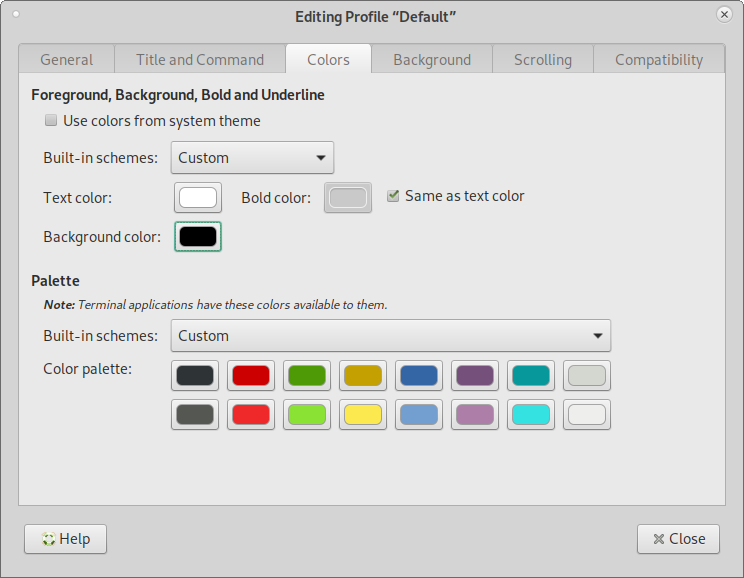
To see hidden files (files that start with a dot) like .bashrc you have to check Show Hidden Files in the file manager.
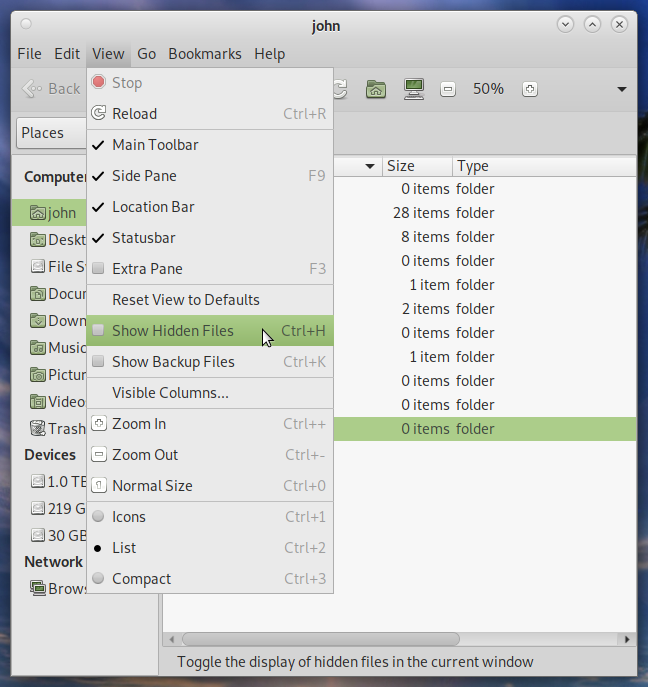
Open up .bashrc in your home directory and add the following to the end to fix pasting a new line in the terminal.
# fix paste newline
if [[ $- == *i* ]]; then
bind 'set enable-bracketed-paste off'
fi
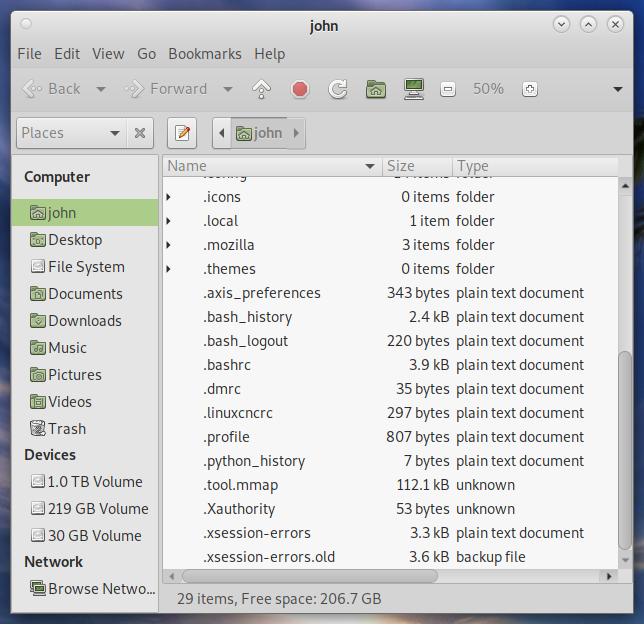
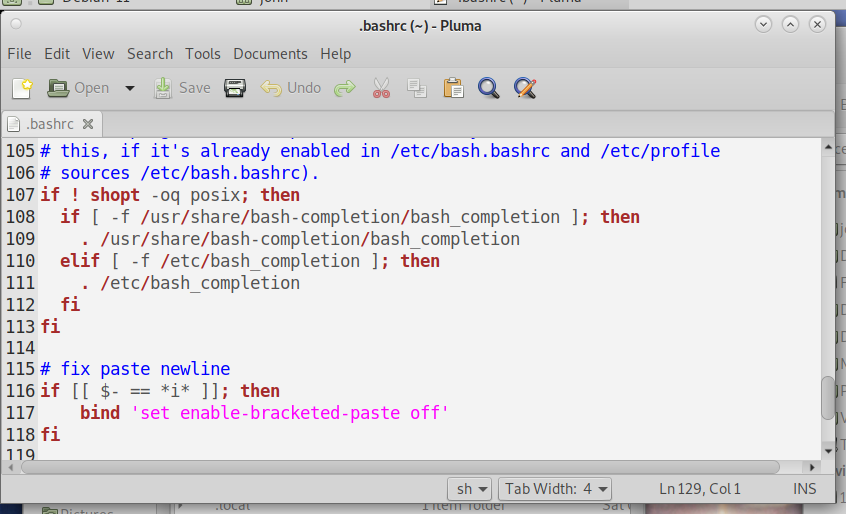
Screensaver¶
Go to System > Preferences > Look and Feel > Screensaver
Set Regard the computer as idle after: 2 hours
Uncheck Activate screensaver when computer idle
Uncheck Lock screen when screensaver is active
Click Close
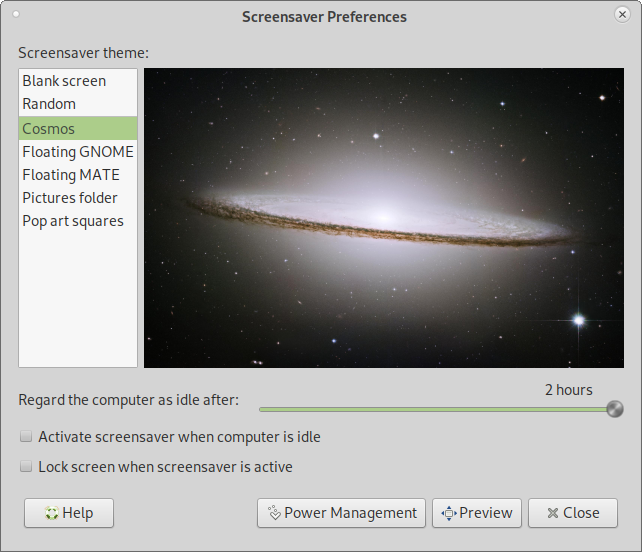
Go to System > Preferences > Personal > Startup Applications
Uncheck Power Manager
Add a new Startup Application with the following command
xset -dpms s off s noblank s 0 0 s noexpose
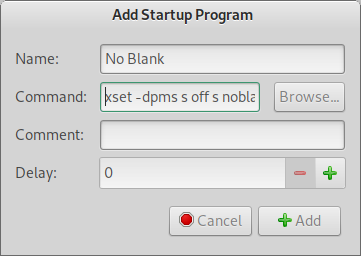
Auto Login¶
Open a terminal (Ctrl Alt t) and edit /etc/lightdm/lightdm.conf
sudo nano /etc/lightdm/lightdm.conf
Page down until you get to [Seat:*] and below that uncomment (remove the #) from autologin-user= and add your user name and uncomment autologin-user-timeout-0.
Ctrl x, then y, then Enter to save
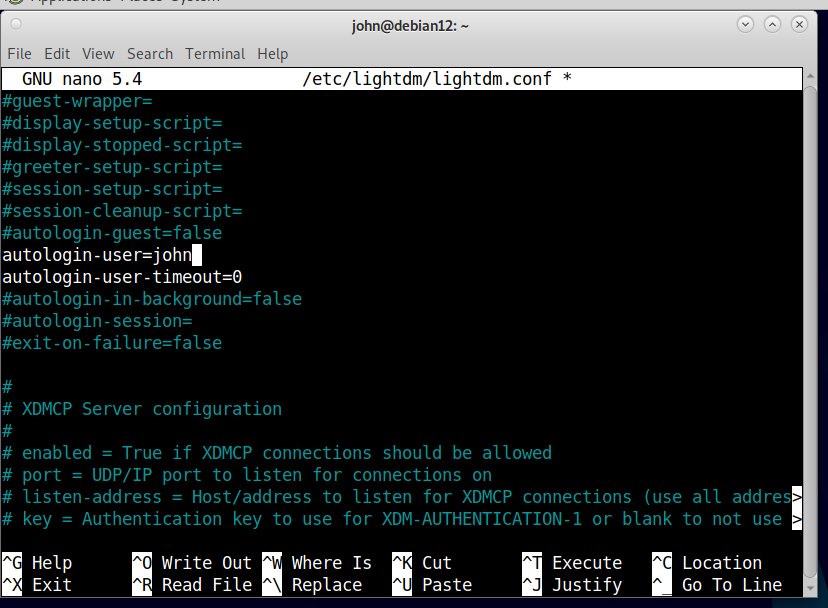
Monitor¶
System > Preferences > Hardware > Monitor or Displays depending on the Debian version.
Set the desired screen resolution then click on Apply and if you like it click on Keep this Configuration then Close.
Desktop¶
Go to System > Preferences > Look and Feel > Appearance
Background Tab Select a nice Desktop image or add one. I like Dexxus Right click on the link and select Save Link As and save in Pictures
Auto Mount¶
To stop the annoying popup for auto mount every time you plug in a USB drive run the following in a terminal.
gsettings set org.mate.media-handling automount false
Mate Tweak¶
Add Mate Tweak to System > Preferences > Look and Feel
sudo apt install mate-tweak
Update Path¶
Create a directory in your home directory called bin and add it to the path.
Open the .bashrc file in your home directory (need to show hiddend files to see it in the file manager) and add the following
# set PATH so it includes user's private bin if it exists
if [ -d "$HOME/bin" ] ; then
PATH="$HOME/bin:$PATH"
fi
# set PATH so it includes user's private bin if it exists
if [ -d "$HOME/.local/bin" ] ; then
PATH="$HOME/.local/bin:$PATH"
fi
Compose Key¶
To set a compose key for entering special characters go to System > Preferences > Hardware > Keyboard. On the Layouts tab select Options…
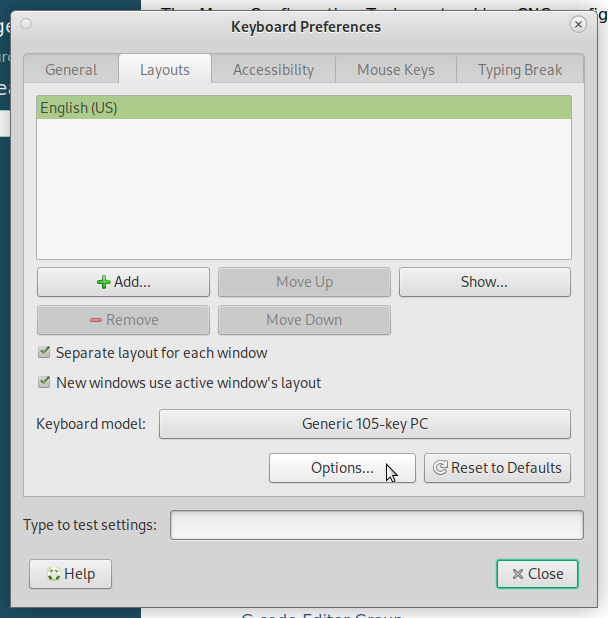
Select Position of Compose key and pick the key you want to use.