Install Debian 13¶
Debian 13 (Trixie) is the Unstable as they call it but if you have really new hardware nothing else might work. If your monitor is stuck at 800 x 600 or less that it can do you might need Debian 12 or 13. I recommend Debian 12 which is in testing and will be more stable than Debian 13.
Install Debian 11 first.
Fix all the annoying things Debian programmers have given us before upgrading to Debian 13 here.
After the install is complete you need to edit the sources.list file. Press Ctrl Alt t to open a terminal
sudo nano /etc/apt/sources.list
Change the deb and deb-src lines to match the following and delete the rest.
deb http://deb.debian.org/debian/ unstable main non-free contrib
deb-src http://deb.debian.org/debian/ unstable main non-free contrib
Press Ctrl x then y then Enter to save and exit.
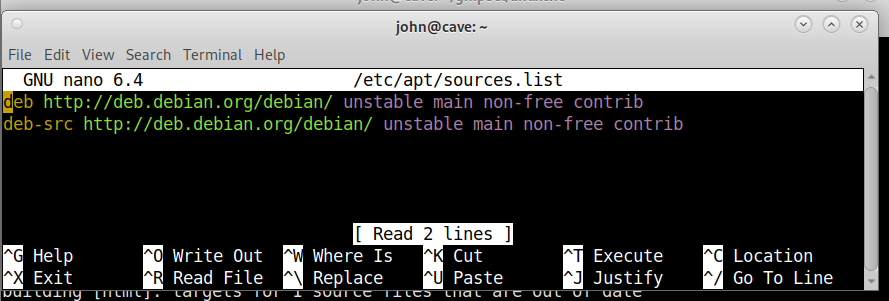
Open a terminal (Ctrl Alt t) and update the repository
sudo apt update
Install Debian 13
sudo apt full-upgrade
If a blue screen pops up just accept the default by pressing Enter.
Clean up
sudo apt update
sudo apt autoremove
sudo apt clean
Reboot the PC
Note: If you check the Debian version with cat /etc/debian_version it will show bookworm/sid until Debian 13 is in testing.