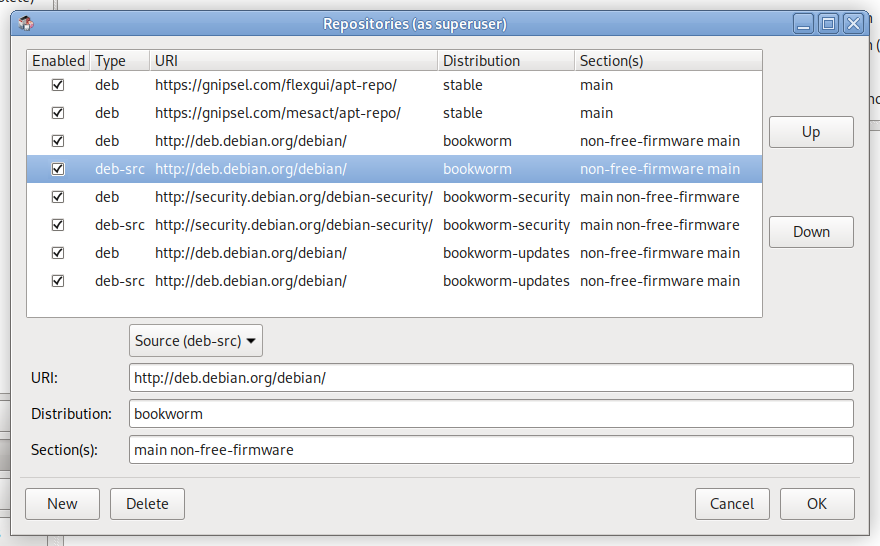Installing¶
Mesa Configuration Tool
Note
Tested on Debian 10, 11, 12, 13 and Linux Mint 20.2 but it should work on other Debian type OS’s.
Note
Requires Python 3.6 or newer to work.
Install with apt¶
The advantage of using apt to install the Mesa Configuration Tool GUI is when a new version of MesaCT GUI is released apt will know a new version is avaliable when you run sudo apt update. This will allow you to install the new version of MesaCT GUI along with other Debian software.
The first command will ask for your password. Neither command will print anything in the terminal.
For a PC to create an apt sources file for MesaCT GUI copy and paste this command in a terminal
echo 'deb [arch=amd64] https://gnipsel.com/mesact/apt-repo stable main' | sudo tee /etc/apt/sources.list.d/mesact.list
For a Raspberry Pi 64 bit create an apt sources file for MesaCT GUI copy and paste this command in a terminal
echo 'deb [arch=arm64] https://gnipsel.com/mesact/apt-repo stable main' | sudo tee /etc/apt/sources.list.d/mesact.list
For a Raspberry Pi 32 bit create an apt sources file for MesaCT GUI copy and paste this command in a terminal
echo 'deb [arch=armhf] https://gnipsel.com/mesact/apt-repo stable main' | sudo tee /etc/apt/sources.list.d/mesact.list
To check the above command worked you can list the file with this command
ls /etc/apt/sources.list.d
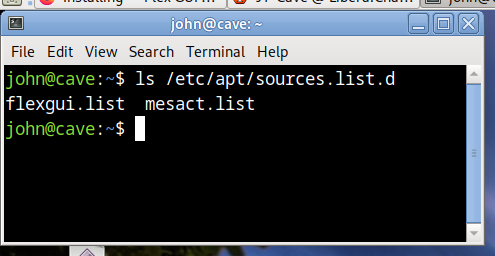
Next get the public key for MesaCT GUI and copy it to trusted.gpg.d
sudo curl --silent --show-error https://gnipsel.com/mesact/apt-repo/pgp-key.public -o /etc/apt/trusted.gpg.d/mesact.asc
If curl is not installed you can install it with the following command
sudo apt install curl
Next update apt
sudo apt update
If you have MesaCT GUI installed you can see what packages can be upgraded with the following command
apt list --upgradable
If MesaCT GUI is not installed you can install it with the following command
sudo apt install mesact
Manual Install¶
If you don’t have an internet connection you can install the Mesa Configuration Tool using the deb file. Download and copy the .deb file to your computer.
Latest Version of the Mesa Configuration Tool is in the Releases
Select the one that suits your OS and download.
Open the File Manager and right click on the file and open with Gdebi then install.
Warning
The graphical Gdebi does not work on the LinuxCNC chosen desktop so you have to use the terminal to install a deb file.
If you don’t have Gdebi installed you can install it from a terminal
sudo apt install gdebi
If the graphical version of gdebi has problems you can run it from a terminal in the directory where you downloaded the deb with n.n.n replaced by the version your installing.
sudo gdebi mesact_n.n.n_amd64.deb
If you don’t have LinuxCNC installed then the mesact Configuration tool will show up in the Applications > Other menu otherwise it will be in the CNC menu.
If you have problems try running from a terminal with:
mesact
To flash firmware to the mesact you need to install mesaflash from the LinuxCNC repository.
To uninstall the mesact Configuration Tool right click on the .deb file and open with Gdebi and select Remove Package.
To check for newer versions Help > Check for Updates
To upgrade the mesact Configuration Tool delete the .deb file and download a fresh copy then right click on the .deb file and open with Gdebi and select Reinstall Package
Install Problems¶
If you get the following while trying to install MesaCT most likely your /etc/apt/sources.list file is missing a deb link.
mesact: Depends: python3-distro but it is not installable
E: Unable to correct problem to correct problems, you have held broken packages.
If you check the contents of /etc/apt/sources.list you should have something similer to the following and perhaps more entries.
cat /etc/apt/sources.list
deb http://deb.debian.org/debian/ bookworm non-free-firmware main
deb-src http://deb.debian.org/debian/ bookworm non-free-firmware main
deb http://security.debian.org/debian-security/ bookworm-security main non-free-firmware
deb-src http://security.debian.org/debian-security/ bookworm-security main non-free-firmware
You can also check the sources.list via the Synaptic Package Manager in the Settings > Repositories